Tracking Invoice Payments
Invoice items contain a Payments tab and datatable for tracking the payments processed against a particular invoice. Rapid's system will track the sum of these Payments in the Amount Paid subquery, and measure them against the Amount Due. When an invoice has been completely paid, the date of the invoice being paid will be written to the Fully Paid Date field on the Invoice item page.
Above: The three fields on the Invoice page item that track payment information.
For these subquery fields to update properly, the browser window will require refreshing.
Adding a Payment to an Invoice
-
Open an Invoice item page
-
Press the Payments tab at the top of the item page
-
Press the New Payment

- Enter the relevant details for the payment.
Please note that the Date and Total Amount fields are required.
- Press + Create or Create and Open
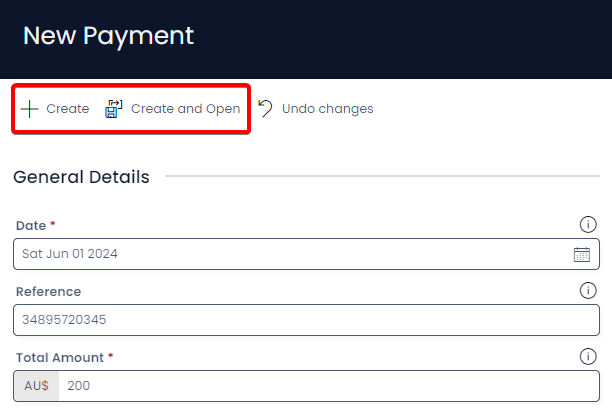
The Payment item can be configured to refer to an Invoice or Bill. Payment items use lookup fields to link to either of these other items.
When returning to the Invoice, the payments should be reflected in the Amount Paid field. The final Payment item that covers the Invoice will have its date appear in the Fully Paid Date field.